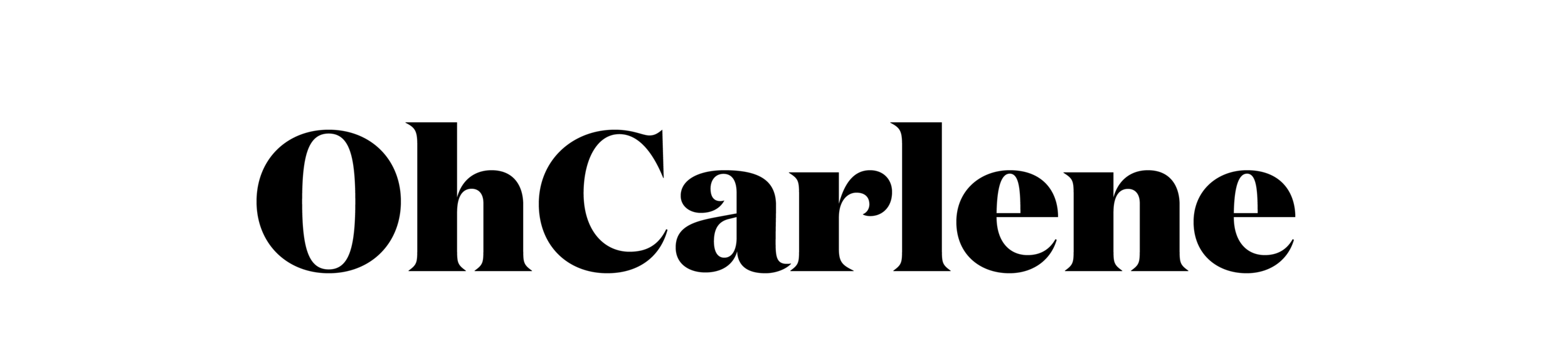How I Organize & Streamline Series: Inbox and Email Edition
Hi! Do you like systems and streamlining and organizing? Samesies to the max. One thing I've learned about myself over the past few years is that I cannot concentrate or get anything done effectively or efficiently if things are a mess. Which is very interesting indeed considering my parents are exceptionally loosey goosey with cleaning and never once asked me to clean my room growing up. After lots of trial and errors and "Good for her, not for me" suggestions (Bless you Amy Poehler), I've figured out a system that works in my world. And because I LOVE streamlining and sharing things with you that actually utilize what I've learned so you don't have to make the same idiotic mistakes I did, I am thinking about doing a mini series on the blog of "how I streamline and organize". From my email Inbox to client projects to editorial calendars, grocery shopping...things that hopefully you can pull little nuggets of gold from to save you time and frustration! I've found that when I feel peaceful with things being 'in their place'/adulting/having my shi* in order, I have the energy to focus on eating healthy, cooking something amazing, or working out.
Streamline your life, streamline your health.
So with that, the trial first post of the series is all about the Inbox. My email. My life blood. But really, sometimes it does feel that way. 99% of my clients and projects come via email, so keeping that system BEAUTIFUL (well, most of the time) is important to me in the same way that cheese is important to me. It's a necessity.
How I organize my Inbox and Email
I have two email addresses and they reroute to a single inbox on a Gmail system. I kept them separate for while but found I was wasting double the time toggling back and forth between platforms and couldn't accurately see what needed to be accomplished. In terms of numbers, mentally, I "need" my inbox under about 70 total by the end of the day to feel like it's under control. Inbox zero is not a possibility for me with how I organize. One too many times I've deleted something I needed and couldn't find again because of the amount of emails I receive/send in a day.
How I check my email: I check my email several times a day. It's a habit I've tried really hard to break multiple times, but I think it's a reality for me that during the work day, I check in and that's okay. If you check your email once a day: good for you, not for me. I'm trying to be better about not checking on weekends or right before bed but honestly, it's a struggle. When I do an email check in, I make immediate decisions with new emails: Delete, process, or respond. If I can address the email in under 5 minutes, I do. I had an amazing teacher in high school that always said "If you can do it in under 5 minutes, there's no excuse not to do it". That goes for tidying up too by the way... Think about how much easier your life would be if you put your shoes and coat away right when you took them off than having 3 outfits worth of garments by the door by the end of the week.
Once I get an email I use the label system and star/marker system within gmail. Here are a few of my labels:
- specific, long term clients each get a label
- sponsored posts
- events and travel
- press/interview requests
- nutrition professional organization boards I sit on
- online orders and shipping
As specific events or long term projects pop up, I will add those as well. For example, FNCE, the big food and nutrition conference and expo (the annual meeting of dietitians) always gets its own tab starting in the summer as invitations for events and meetings start rolling in. That way, when I am planning my trip itinerary and RSVPing, I have all of that info in one place.
My second tier of organizing is the star/marker system. Once emails have been categorized, I use a yellow star, blue star, purple star or green check mark.
- Yellow star means need to address, but no response required.
- Blue star means IMPORTANT! Response required or immediate action. I make sure these are all taken care of before I stop working for the day.
- Purple star means I've got it taken care of on my end, but I'm going to need to follow up if I don't get an email back.
- Green check mark is "we all good" on both ends until the next step of a project or certain date.
Plugins and Apps: I use the STREAK plugin in my Inbox. This lets me snooze an email (pop back up in an hour, tomorrow, a week, a specific date etc) so it's not mentally messing with me as it sits there without a next step. It's like cleaning it out, but having it return to the top of your Inbox when you need it. I've also heard of a plugin called Boomerang that does a similar thing. The plugin also lets me create an email and schedule it to sent at a specific time. I mainly use this for my dietetics executive boards I sit on so I can create reminders/group messages to go out when it's pertinent while marking it off my to do list. Now, STREAK has TON of other functionalities for work flow and project management that just don't work for me and therefore I can't speak to their effectiveness.
Canned Responses: THANK THE LORD FOR CANNED RESPONSES. If you get emails all the time requesting the same information or on the same topic, create canned responses. This lets you select which response you want to send and Gmail puts it in the body of the email for you to edit. I use this ALL THE TIME for when I get emails regarding companies sending product/samples. I've also started creating one for when people send me an "I'd like to pick your brain about what you do". Because as much as I love helping and answering questions, I need you to do a bit of homework and make sure I haven't answered your question elsewhere. The canned response for that basically links to all of my FAQ's, videos and blog posts I've done on my business and how I landed here.
Frequently Used Attachments: For many of my emails, I usually need to send the same attachments over and over like W9's (tax forms for when I work with companies). I keep these documents in a specific folder either on my desktop or in my Dropbox and I literally label it "important email documents". It makes it easy to knock that project off your to do list rather than digging through files or papers to find what you need.
Unsubscribing and Promotions: Every time I venture into my promotions tab in Gmail, I automatically scroll to the bottom of the email to unsubscribe from store/brand emails or if I shop there frequently, I adjust the subscription setting to once a week or once a month. You have no idea how much this will cut down your Inbox work. If you feel like you're in too deep with how many of these you get, try Unroll Me.
I hope some of this is helpful to you! Let me know some of your favorite email organization tips here or on Twitter/IG!
Dietitian Nutritionist and cookbook author sharing flavor-forward recipes and simplified science-driven wellness.